How to use WhatsApp on laptop without internet in your phone: Step By Step Guide To Use Whatsapp Web Without Phone Connection Here
by V Sruthi
Updated Nov 15, 2021
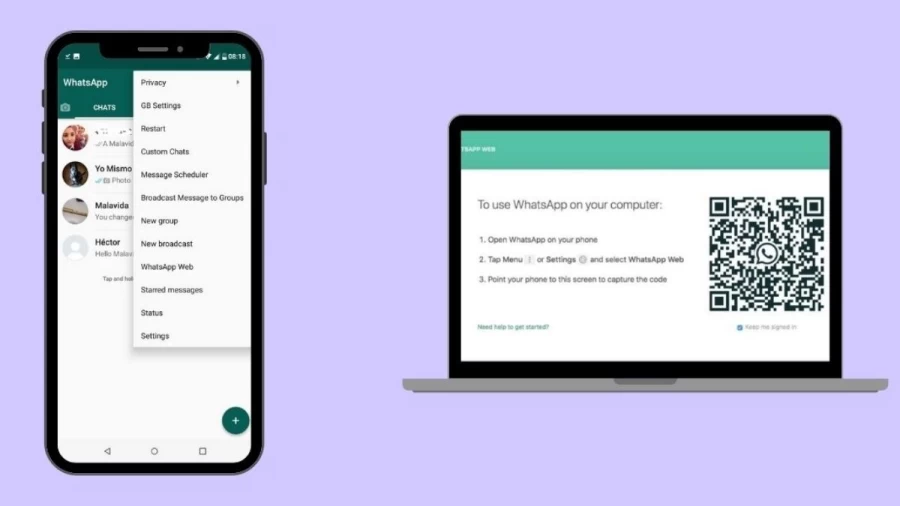
How to Use WhatsApp on Laptop Without Internet In Your Phone?
WhatsApp has tried to refresh and rejuvenate itself every few months since its introduction, from adding WhatsApp Status to introducing GIFs and updating its emoji bank. Memoji Stickers were launched to WhatsApp last year for iPhone users. WhatsApp Web, a mirrored version of the smartphone software for PCs and laptops, was released in 2015. Users must scan and connect a phone with an active internet connection to access the web version. WhatsApp, on the other hand, is primarily designed to be used on mobile phones with active numbers, but it is also feasible to use WhatsApp on a PC without one.
Follow the steps given below to use WhatsApp on Laptop Without Internet In Your Phone:
STEP 01: Go to the Emulator's official webpage.
To install the emulator, go to Andy Android Emulator's website and click on Download, then on the downloaded file.
STEP 02: Permissions and instructions
Follow the on-screen download steps and grant the emulator the necessary and essential permissions.
STEP 03: Look for the appropriate app.
After installing the Andy emulator, double-click on the icon to open it and type 'WhatApp' into the search box at the top.
STEP 04: Download and install the software
Wait for the programme to be installed after clicking the Install button. After that, you can open WhatsApp and enter your phone number.
STEP 05: Authenticate the application
Run WhatsApp on your laptop or PC and authenticate using the OTP. Later enter your name as well.
How to use WhatsApp web without Phone Connection?
If you don't want to scan a QR code every time you want to use WhatsApp on your laptop, you can use an emulator to install WhatsApp natively. It's worth noting that WhatsApp can only be used on one device at a time.
Go to the BlueStacks website using your laptop's browser.
Now, go to the 'BlueStacks' section and click the 'Download BlueStacks' option.
Then, by clicking on the downloaded file and following the instructions, install the emulator on your device.
Now, open the emulator by clicking on the BlueStacks icon.
Now, either from the list of popular apps or by searching for WhatsApp on the emulator, install it.
Now, on your PC, click the WhatsApp icon.
To authenticate WhatsApp, enter your phone number and the verification code.
You may now use WhatsApp on your laptop instead of a smartphone.
How to use WhatsApp on a computer without data?
You may now use WhatsApp without using your internet data on a desktop or laptop computer.
1. To use WhatsApp Web, you must first launch a browser-based programme on your computer (Chrome, Mozilla or Explorer)
2. Then, with your data turned on, open Whatsapp on your phone.
3. Next, click the three dots in the upper right corner.
4. Select the devices that are linked.
5. You'll find two options when you open it: link a device and multi-device beta.
6. Select Multi-device Beta from the drop-down menu.
7. To link your account, scan the QR code.
Wait for it to connect. Once that's done, you're ready to communicate on your computer while keeping your data off.
How to use WhatsApp on laptop without internet in your phone-FAQ
WhatsApp requires an internet connection to send and receive messages. If you're connected to wi-fi this isn't a problem, but when you're out and about, the app uses your mobile data connection. Because of this, it could easily eat through your data allowance.
A new feature on WhatsApp's latest update allows users to send messages even when there is no network or internet connection in the smartphone.
In general, yes, BlueStacks is safe. ... BlueStacks is a legitimate company that's supported by and partnered with industry power players like AMD, Intel, and Samsung.
You can use WhatsApp on up to four companion devices at one time, but can only have one phone connected to your WhatsApp account at one time. You'll still need to register your WhatsApp account and link new devices with your phone.
You can't sign up for a WhatsApp account from the web. Next, it only works with WhatsApp installed on Android, BlackBerry, Windows Phone and S60 – iOS compatibility is blocked because of limitations set by Apple. To start using WhatsApp web, you need to open a webpage on Chrome
Related Articles
- How to Unlink Facebook and Instagram? Steps to Remove Facebook Account from Instagram
- Netflix Error M7702-1003: How to Fix Netflix Error M7702-1003?
- What is Amboss Error Code 500? How to Fix This Error Code?
- Xbox One Controller Connected But Not Working, How To Fix Xbox Controller Connected But Not Working?
- Venmo App Not Working How to Fix Venmo App Not Working Issue?
- How To Fix SSL Handshake Failed Error Code 525? Know More Details About SSL Handshake Failed Error Code 525
- Spotify Not Working On PC, How To Fix Spotify Not Working On PC?
- Chat GPT Server Status, How To Check Chat GPT Server Status?
- Gamestop App Not Working How to Fix Gamestop App Not Working Issue?
- Messenger App Not Working How to Fix Messenger App Not Working Issue?





