How To Set A Custom Ringtone On Android And iPhone? Steps To Set A Custom Ringtone On Android And iPhone
by Sangeetha N
Updated Nov 22, 2021
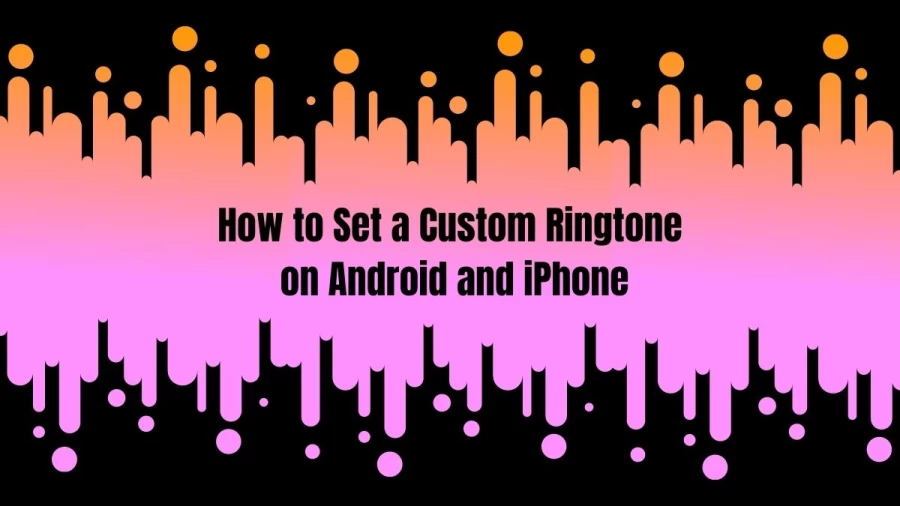
How to Set a Custom Ringtone on Android and iPhone?
When compared to the iPhone, the process of creating a custom ringtone for Android is much simpler. But, before we get into the details, it's vital to remember that the process varies slightly depending on which Android device you have, as there are a variety of different custom interfaces available on the market. We will utilise the stock Android experience as a guide to show you how to use a custom ringtone. On your device, you'll need to complete the exact instructions in a similar order.
Choose the audio file. Put the MP3 file you want to use as a custom ringtone in your Android phone's 'Ringtones' folder. This can be done using a PC or file manager software on your device.
Go to Settings > Sound and vibration > Phone ringtone once the audio is in the correct folder.
You can select the music file you wish to use as your custom ringtone from the My Sounds menu.
Then touch Save after pressing the addition (+) button.
Set a Custom Ringtone on iPhone
The ringtone must be in.m4r format and last no more than 30 seconds. Suppose you need to alter or convert the file first. The processes are relatively straightforward once you have a decent audio file. Here's what you'll need to do once you've got your ringtone.m4r audio file.
Connect your iPhone to your computer through a USB cable.
Open the Finder on your Mac.
To install the ringtone, drag it to your device.
Custom Ringtone On Android And iPhone
Custom Ringtone on Android
When compared to the iPhone, the process of creating a custom ringtone is much simpler. You may need to reduce your audio file before setting a ringtone because they are generally played for only 30-45 seconds.
Step 1: Open the Phone app and select Contacts from the drop-down menu.
Step 2: Find the contact whose ringtone you wish to modify in the contact list. Go to contact details by tapping on contact.
Step 3: There are three options at the bottom of the screen. In the middle, tap on edit.
Step 4: Scroll to the bottom of the edit page and look for the Ringtone option. A list of ringtones will appear when you tap on 'Default Ringtone.'
Step 5: Select a ringtone from the list, or hit the '+' icon to use a custom ringtone. You'll be able to select any other sounds from your device.
Step 6: After you've chosen your personalised ringtone, tap 'Save.' The procedure can be repeated for each interaction.
Custom Ringtone on iPhone
Follow these easy steps if you don't have access to a computer or want to make a custom ringtone on your iPhone without using any third-party apps:
Step 1: On your iPhone, download the audio you want to use as your custom ringtone.
Step 2: Select the Contacts tab in the Phone app.
Step 3: Select the person's name for whom you want to create a custom ringtone from the list.
Step 4: Select 'Edit' from their contact details.
Step 5: At this point, you can add the Ringtone. Tap the Ringtone option after scrolling down to find it.
Step 6: A list of all the ringtones accessible on your iPhone will appear. It comprises the iPhone's basic ringtones and alert tones, as well as any custom ringtones you generated or purchased from Apple.
Step 7: Select the Ringtone you wish to use, then hit 'Done.'
Set a Custom Ringtone on Android
1.Using file managers
From Google Play, download and install ES File Explorer.
To change your phone ringtone, go to Settings >> Sound >> Phone Ringtone. Instead of the traditional ringtone selection menu, Android now asks you to choose an appropriate app.
Choose "Just Once" or "Always" from the selection for ES File Explorer.
2. Using ringtone maker apps
Ringtone Maker may be downloaded and installed through the Google Play Store.
Launch the programme and go to Menu >> Browse to find the music file you want to use as your Ringtone.
When you pick a file, it opens in an editor where you can trim the track.
Phone rings usually last no longer than 40 seconds. So, crop the best part of the music track for the most significant effects while keeping it under 40 seconds in length.
Once you've finished editing, tap the Save icon at the top to save your Ringtone. The cropped track will be immediately placed in the Ringtones folder by the software.
Finally, pick the newly produced Ringtone from Settings >> Sound >> Phone Ringtones. It will be offered, as well as a list of default settings.
Set a Custom Ringtone on iPhone
To do so, open your iPhone's Settings app, then tap Sounds (commonly known as Sounds & Haptics), then Ringtone.
Your personalised tones will display above the preset Ringtones at the top of the list. To make one of them your Ringtone, tap on it.
Steps To Set A Custom Ringtone On Android And iPhone
When compared to the iPhone, the process of creating a custom ringtone for Android is much simpler.
Choose the audio file. Put the MP3 file you want to use as a custom ringtone in your Android phone's 'Ringtones' folder. This can be done using a PC or file manager software on your device.
Go to Settings > Sound and vibration > Phone ringtone once the audio is in the correct folder.
Select the music file you wish to use as your custom ringtone from the My Sounds menu.
Then touch Save after pressing the addition (+) button.
How to Set a Custom Ringtone on Android and iPhone - Related Search
How to Set a Custom Ringtone on Android and iPhone,
Custom Ringtone on Android and iPhone,
Set a Custom Ringtone on Android,
iPhone Custom Ringtone to Set up,
Set a Custom Ringtone on iPhone,
Want to set a custom ringtone on Android and iPhone.
How to Set a Custom Ringtone on Android and iPhone - FAQs
When compared to the iPhone, the process of creating a custom ringtone for Android is much simpler.
- Choose the audio file. Put the MP3 file you want to use as a custom ringtone in your Android phone's 'Ringtones' folder. This can be done using a PC or a file manager software on your device.
- Go to Settings > Sound and vibration > Phone ringtone once the audio is in the correct folder.
- Select the music file you wish to use as your custom ringtone from the My Sounds menu.
- Then touch Save after pressing the addition (+) button.
The ringtone must be in.m4r format and last no more than 30 seconds. If you need to alter or convert the file first. The processes are relatively straightforward once you have a decent audio file.
- Connect your iPhone to your computer through a USB cable.
- Open the Finder on your Mac.
- To install the ringtone, simply drag it to your device.
- Using file managers
-
Using ringtone maker apps
- From Google Play, download and install ES File Explorer.
- To change your phone ringtone, go to Settings >> Sound >> Phone Ringtone. Instead of the traditional ringtone selection menu, Android now asks you to choose an appropriate app.
- Choose "Just Once" or "Always" from the selection for ES File Explorer.
Related Articles
- Shangri-la Frontier Season 1 Episode 10 Release Date and Time, Countdown, When is it Coming Out?
- Monarch Legacy Of Monsters Season 1 Episode 4 Release Date and Time, Countdown, When is it Coming Out?
- The Faraway Paladin The Lord Of Rust Mountain Season 2 Episode 9 Release Date and Time, Countdown, When is it Coming Out?
- 30 Coins Season 2 Episode 7 Release Date and Time, Countdown, When is it Coming Out?
- Rick And Morty Season 7 Episode 8 Release Date and Time, Countdown, When is it Coming Out?
- Tokyo Revengers Season 3 Episode 9 Release Date and Time, Countdown, When is it Coming Out?
- Fellow Travelers Season 1 Episode 6 Release Date and Time, Countdown, When is it Coming Out?
- Sakamoto Days Chapter 146 Release Date and Time, Countdown, When Is It Coming Out?
- Chainsaw Man Chapter 150 Release Date and Time, Countdown, When Is It Coming Out?
- The Apothecary Diaries Season 1 Episode 9 Release Date and Time, Countdown, When is it Coming Out?





