How To Recover Deleted Photos From iPhone? 5 Ways To Permanently Recover Deleted Photos On iPhone
Updated May 25, 2021
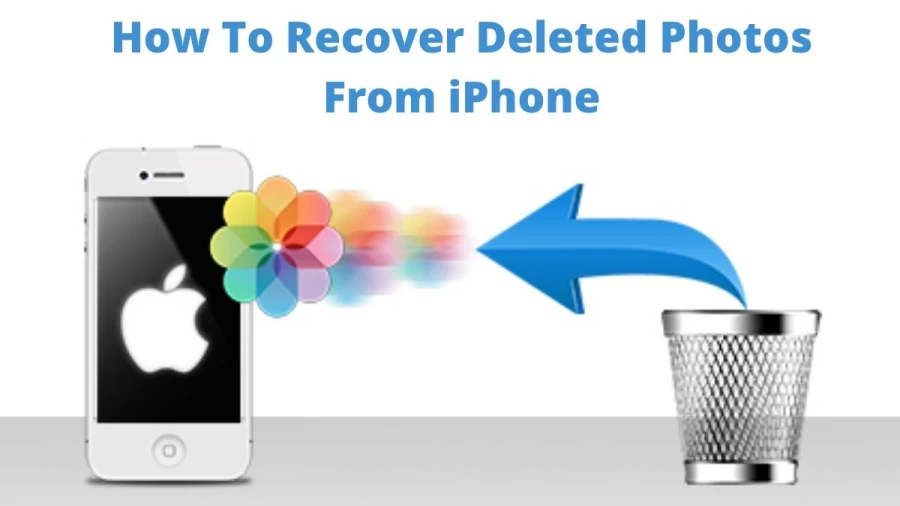
How To Recover Deleted Photos From iPhone?
There are times when photos get deleted from iPhone due to unforeseen circumstances. The loss of these precious photos may happen due to uncertain reasons like accidental deletion, human error, physical damage, iOS update, factory reset, and more. If you have accidentally deleted photos from your iPhone, you can quickly recover them by some simple steps that tell about How To Recover Permanently Deleted Photos On iPhone.
Can You Recover Deleted Photos On iPhone?
iPhone users can recover permanently deleted photos from the backup made before. Even if the backup is not available, you can apply third-party iPhone recovery software to recover your lost photos.
How To Recover Permanently Deleted Photos On iPhone?
Find below how to get deleted photos from iPhone and save them as a backup on any other device.
1. Recover Deleted Photos from iPhone from the Recently Deleted Folder
The deleted photos from an iPhone could be restored from the "Recently Deleted" folder. This folder keeps the photos and videos for up to 40 days.
Open the Photos app and select "Albums".
Scroll down and select "Recently Deleted".
Tap "Select" and click the photos you want to recover.
After selecting the photos, tap on "Recover" > "Recover Photos" to get deleted photos back.
2. Recover Permanently Deleted Photos with iPhone Recovery Software
Open EaseUS MobiSaver. There will be three recovery options. Choose "Recover from iCloud" > Enter your Apple ID and password.
It will scan the device, and all the files will be displayed on the left side. To find the iCloud photos, choose the "Photos/Videos" category > Preview the recoverable pictures one by one > Click "Recover" and specify a location to save them on your computer.
3. Retrieve Deleted Photos on iPhone Using iTunes Backup
Connect the iPhone to your computer with a USB cable.
In iTunes, click the "Device" icon and choose "Summary".
Click "Restore Backup" and select a backup.
Choose "Restore" to recover photos.
4. Get Permanently Deleted Photos via iCloud
Go to "Settings" > "General" > "Reset".
Tap "Erase All Content and Settings" to reset the iPhone.
Set up the iPhone and choose "Restore from iCloud Backup" on the Apps & Data screen.
Sign in with your Apple ID and tap "Choose backup".
Select the most recent iCloud backup to restore the photos.
5. Recover Deleted Photos from Third-Party Services
Open Google Photos.
Tap "Library" and click "Trash".
Select the photos to be recovered and tap "Restore".
How To Recover Deleted Photos From iPhone Related Searches
How To Recover Deleted Photos From iPhone
How to recover deleted photos on iPhone
How to recover permanently deleted photos on iPhone
Can you recover deleted photos on iPhone
How to recover deleted photos after deleting from recently deleted
Recover permanently deleted photos iPhone
How to get deleted photos from iPhone
How to retrieve deleted photos from iPhone
If I delete photos from iPhone is it deleted from iCloud
How To Recover Deleted Photos From iPhone - FAQs
The deleted photos can be recovered from an iPhone.
1. Recover Deleted Photos from iPhone from the Recently Deleted Folder.
2. Recover Permanently Deleted Photos with iPhone Recovery Software.
3. Retrieve Deleted Photos on iPhone Using iTunes Backup.
4. Get Permanently Deleted Photos via iCloud.
5. Recover Deleted Photos from Third-Party Services.
- Open the Photos app and select "Albums".
- Scroll down and select "Recently Deleted".
- Tap "Select" and click the photos you want to recover.
- After selecting the photos, tap on "Recover" > "Recover Photos" to get deleted photos back.
- Open EaseUS MobiSaver. There will be three recovery options. Choose "Recover from iCloud" > Enter your Apple ID and password.
- It will scan the device, and all the files will be displayed on the left side. To find the iCloud photos, choose the "Photos/Videos" category > Preview the recoverable pictures one by one > Click "Recover" and specify a location to save them on your computer.
- Connect the iPhone to your computer with a USB cable.
- In iTunes, click the "Device" icon and choose "Summary".
- Click "Restore Backup" and select a backup.
- Choose "Restore" to recover photos.
- Go to "Settings" > "General" > "Reset".
- Tap "Erase All Content and Settings" to reset the iPhone.
- Set up the iPhone and choose "Restore from iCloud Backup" on the Apps & Data screen.
- Sign in with your Apple ID and tap "Choose backup".
- Select the most recent iCloud backup to restore the photos.
Related Articles
- Test Visual Acuity: Can You Spot the Mistake in the Shipyard Picture in 15 secs?
- Is Fujii Kaze Married? Who is Fujii Kaze?
- Total Youtube Users In World, Check The Total Number Of Youtube Users In The World
- Observation Brain Test: If you have Eagle Eyes Find the Word Pain among Poin in 10 Secs
- Observation Brain Teaser: If you have Hawk Eyes Spot the Number 94 among 64 in 13 Secs
- Observation Skill Test: Can you Spot the Number 2007 among 2001 in 12 seconds?
- Mayar Sherif Net Worth in 2023 How Rich is She Now?
- Sofya Lansere Net Worth in 2023 How Rich is She Now?
- Optical Illusion Brain Challenge: If you have Hawk Eyes Find the Number 308 in 15 Secs
- Who is Jeff Gordon Wife? Know Everything About Jeff Gordon





