Call Of Duty Warzone 2 Not Launching, How To Fix Warzone 2 Crashing And Not Launching?
by Durga K
Updated Jan 04, 2023
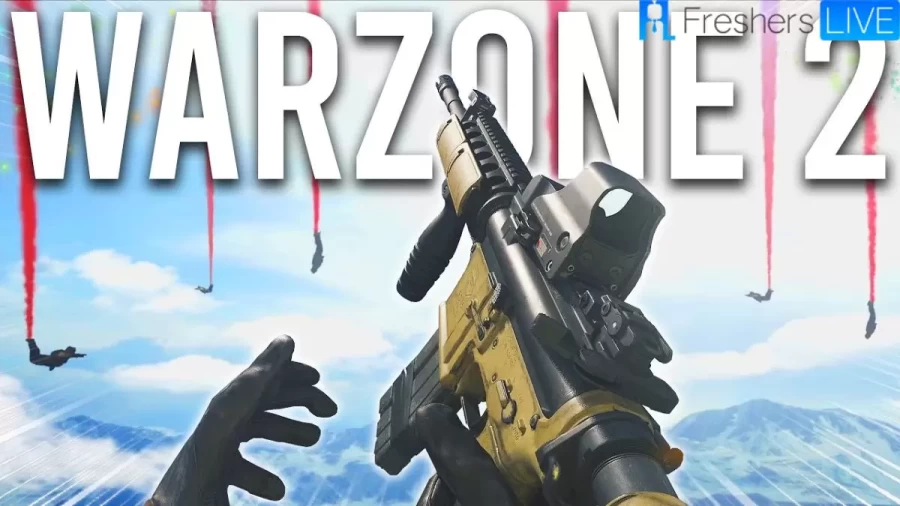
Warzone 2
Call of Duty: Warzone 2 is a battle game in which players compete by engaging in gun battles against their opponent players. Players will enter into the game landing using a parachute. The map shrinks as the game progresses, and many players are eliminated. The players hae many abilities like jumping, running, crouching, and lying down. Blood will splash if the player is shot, indicating that the player is wounded. In this game, many weapons like shotguns, assault rifles, handguns, and sniper rifles can be unlocked and used by the players.
Call Of Duty Warzone 2 Not Launching
Call of Duty: Warzone 2.0 is the new free-to-play battle royale video game, and this game released on November 16, 2022. Call of Duty: Warzone 2.0 is available for the PlayStation 4, PlayStation 5, PC, Xbox One, and Xbox Series X/S. After the release, multiple PC gamers face issues with the Warzone 2 game, and there are more crashes, lags, stutters, frame drops, and more. For several reasons, it becomes one of the most common issues to encounter the PC game not launching issue.
TRENDING
How To Fix Call Of Duty Warzone 2 Not Launching?
Disable Third-Party Antivirus Temporarily
If there you facing a security program on your computer has various benefits. Sometimes the security software may interfere with other processes on your computer, which there is a chance of causing for not to function correctly. Suppose you have a third-party security program on your computer. In that case, you can disable the antivirus to see if the game launches and move towards the permanent solution of whitelisting the game in your antivirus.
Disable VPN
First, you have to open the Settings app by pressing the Windows key + I on your keyboard.
Then make your way to the Network & internet tab in the Settings app.
Then, navigate to the VPN section
Click on the down arrow icon next to the Connect button.
Then click the Remove button
Once relaunch Warzone 2 to see if it works. If the problem persists, move down to the following method below.
Disable In-Game Overlays
Discord
First, open the Discord client on your computer.
On the Discord client, you now have to click on the Settings icon next to your username.
On the Settings screen, now scroll down and switch to the Game
Now use the Enable in-game overlay slider on the Game Overlay screen to turn it off
GeForce Experience
First, open GeForce Experience on your PC.
Then click on the Settings icon.
Now, click on the In-game Overlay slider to disable it
Once you have disabled the overlays, try launching Warzone to see if the problem persists.
Run Steam As An Administrator
First, open the Start Menu and search for Steam.
On the right-hand side, click on the Run as administrator option
Click Yes on the follow-up User Account Control dialog box.
See if that fixes the issue.
Increase Shader Cache Size
First, open the NVIDIA Control Panel.
In the NVIDIA Control Panel window, go to Manage 3D Settings.
Now scroll down and locate Shader Cache Size.
Then increase the Shader Cache Size from its default value and recommend increasing it to 100 GB.
Now click the Apply button.
Update Windows
Open the Settings app by pressing the Windows key + I on your keyboard.
Then navigate to Windows Update
Now Check for the updates button to download and install any available updates.
Once it is done installing the updates, try to launch Warzone 2 to see if it works.
Reinstall Graphics Drivers
Download the latest version of DDU
Now extract the downloaded file
Now open the Display Driver Uninstaller
You can go through the various options available
Now choose GPU from the select device type drop-down menu.
Then choose your manufacturer from the drop-down menu underneath
Now Clean and restart button to uninstall your graphics drivers
Now download the latest drivers available.
Now Install the drivers and then see if the issue occurs.
Repair Game files
Steam
Open the Steam client on your computer
Then right-click on Call of Duty Warzone 2
Now switch to the Local Files tab
Then select the Verify integrity of game files button
Now Wait for the scan to complete.
Battle.net
First, open the Battle.net
Once the Battle.net client is open, click on Call of Duty Warzone 2.
Now click on the gear icon next to the Play button.
Then, select Scan and Repair After that, see if the game works now.
Enable AVX in BIOS
Download and install the CPU-Z
Once you have installed the utility, go ahead and run it.
Now, look at the Instructions block.
If your CPU supports AVX, If you find AVX, it means your CPU does support it.
Now restart your computer and boot into BIOS.
Once you do that, see if the problem goes away.
Perform A Clean Boot
Open the Run dialog box by pressing the Windows key + R on your keyboard.
Now type in MSConfig and hit Enter
This will bring up the System Configuration window.
Switch to the Services tab and now tick the Hide all Microsoft services checkbox
Then click the Disable all button and follow it up by clicking Apply
Now switch to the Startup tab and click on the Open Task Manager option
Then select each app one by one and click the Disable option to prevent it from running on startup.
Warzone 2 Not Launching And Crashing
The crashing issue can crash your game files, and you will have to repair your game files. Steam and Battle.net allows you to scan and repair any damaged files. The process is straightforward for both Steam and Battle.net clients. Follow the instructions for your respectable client to repair your game files. A low-spec PC might not handle the Warzone 2.0 requirements leading to the game's crashing. If the game has not been updated to the newest update, it means your game performance is outdated hence a lot of crashes.
call of duty warzone 2 not launching - FAQs
Call of Duty: Warzone 2 is a battle game in which players compete by engaging in gun battles against their opponent players.
Call of Duty: Warzone 2.0 is the new free-to-play battle royale video game, and this game released on November 16, 2022.
On November 16, 2022.
Warzone 2 is a battle royale video game.
Related Articles
- Shangri-la Frontier Season 1 Episode 10 Release Date and Time, Countdown, When is it Coming Out?
- Monarch Legacy Of Monsters Season 1 Episode 4 Release Date and Time, Countdown, When is it Coming Out?
- The Faraway Paladin The Lord Of Rust Mountain Season 2 Episode 9 Release Date and Time, Countdown, When is it Coming Out?
- 30 Coins Season 2 Episode 7 Release Date and Time, Countdown, When is it Coming Out?
- Rick And Morty Season 7 Episode 8 Release Date and Time, Countdown, When is it Coming Out?
- Tokyo Revengers Season 3 Episode 9 Release Date and Time, Countdown, When is it Coming Out?
- Fellow Travelers Season 1 Episode 6 Release Date and Time, Countdown, When is it Coming Out?
- Sakamoto Days Chapter 146 Release Date and Time, Countdown, When Is It Coming Out?
- Chainsaw Man Chapter 150 Release Date and Time, Countdown, When Is It Coming Out?
- The Apothecary Diaries Season 1 Episode 9 Release Date and Time, Countdown, When is it Coming Out?









